5 Essential iPad UX Principles for Successful App Design
Aug 10, 2023
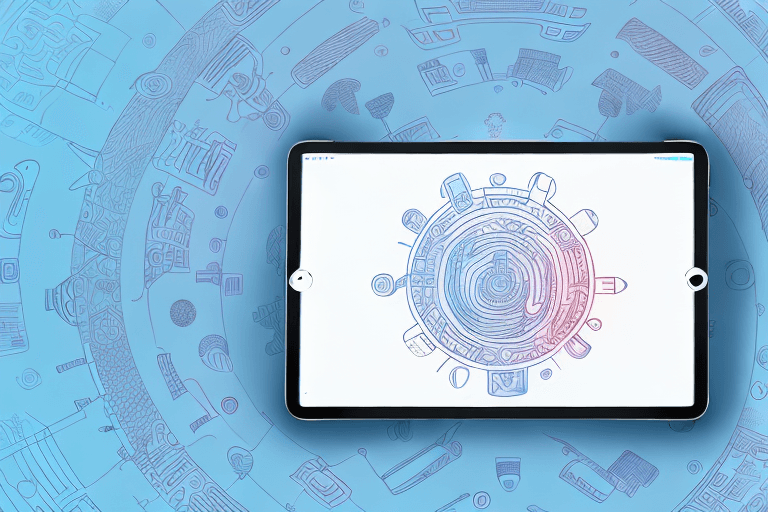
Are you in the process of designing an iPad app? Whether you're a seasoned developer or a newcomer to the world of app design, you likely know that user experience (UX) is central to the success of any app. But when it comes to iPad apps, there are unique UX principles you need to consider to ensure your app stands out and provides a positive user experience.
Understanding iPad UX Principles
Before diving into the specific iPad UX principles, let's first clarify what UX principles are and why they matter.
User Experience (UX) principles are a set of guidelines that help app designers create an experience that is both intuitive and user-friendly. These principles are based on an understanding of user needs, behaviors, and expectations. By following UX principles, designers can create an app that is easy to use and navigate, making it more appealing to users.
When it comes to designing an app for the iPad, it's important to understand that it's not just a matter of scaling up an iPhone app or a web app. The larger screen size, unique aspect ratio, and touch-based interface of the iPad create a distinct user experience. In order to create an app that is optimized for the device and meets the needs and expectations of your users, it's important to follow iPad UX principles.
What are iPad UX Principles?
iPad UX principles are a set of guidelines that are specific to designing apps for the iPad. These principles take into account the unique features of the device, such as the larger screen size, aspect ratio, and touch-based interface. By following iPad UX principles, designers can create an app that is optimized for the device and provides a seamless user experience.
Some of the key iPad UX principles include:
Design for touch: The touch-based interface of the iPad is one of its defining features. Designers should take advantage of this by creating an app that is easy to navigate using touch gestures.
Use the larger screen: The larger screen size of the iPad provides more real estate for designers to work with. This can be used to create a more immersive and engaging user experience.
Optimize for landscape: The aspect ratio of the iPad is different from that of an iPhone or a web app. Designers should optimize their app for landscape mode, which is the orientation that most users will use on the iPad.
Keep it simple: While the larger screen size of the iPad provides more space for designers to work with, it's important to avoid cluttering the screen with too much information. Designers should focus on creating a clean and simple interface that is easy to navigate.
Why Follow iPad UX Principles?
Following iPad UX principles is important for several reasons:
Better user experience: By following iPad UX principles, designers can create an app that is optimized for the device and provides a seamless user experience. This can lead to higher user engagement and satisfaction.
Increased usability: iPad UX principles are based on an understanding of user needs and behaviors. By following these principles, designers can create an app that is easy to use and navigate, making it more appealing to users.
Competitive advantage: By creating an app that is optimized for the iPad and follows iPad UX principles, designers can differentiate their app from competitors and provide users with a unique experience.
In conclusion, understanding and following iPad UX principles is essential for creating an app that is optimized for the device and provides a seamless user experience. By taking into account the unique features of the iPad, designers can create an app that is easy to use and navigate, and that meets the needs and expectations of their users.
1. Prioritize User Navigation
One of the most important iPad UX principles is prioritizing user navigation. On a larger screen, users expect to be able to easily navigate your app and find the features they need. Here are some ways to create a seamless navigation experience:
Simplify Navigation Elements
With more screen real estate available, it can be tempting to add more buttons, menus, and other navigation elements. However, this can overwhelm users and make it difficult to find what they're looking for. Keep your navigation elements simple and streamlined to enhance usability.
For example, if your app has multiple features, consider using a tab bar to display them. This allows users to easily switch between features with just one tap. Another option is to use a hamburger menu, which can be accessed by tapping on an icon with three horizontal lines. This menu can contain all the navigation options, but only appears when the user needs it.
Utilize Gestures and Touch Controls
The touch-based interface of the iPad enables a wide variety of gestures for navigation. Incorporate swipe gestures, pinch-to-zoom, and other touch controls to enhance the user experience. Just be sure to make these gestures intuitive and easy to learn.
For example, you could use a swipe gesture to allow users to switch between different screens or pages. Pinch-to-zoom can be used to zoom in on images or text, making it easier to read or view. You could also use a long press gesture to reveal additional options or information.
It's important to keep in mind that not all users may be familiar with these gestures, so consider adding a tutorial or hint system to teach users how to use them.
Provide Clear Navigation Labels
Even with simplified navigation elements and intuitive gestures, it's important to provide clear labels for each navigation option. This helps users understand what each option does and makes it easier to find what they're looking for.
When creating navigation labels, use clear and concise language that accurately describes the feature or page. Avoid using technical jargon or abbreviations that may be confusing to some users.
By prioritizing user navigation, simplifying navigation elements, utilizing gestures and touch controls, and providing clear navigation labels, you can create a seamless and intuitive user experience for your iPad app.
2. Optimize for iPad Screen Size and Orientation
The iPad is a versatile device that offers both landscape and portrait modes, each with unique screen dimensions. As a developer, it's important to optimize your app for both modes to provide a seamless and consistent user experience. Here are some tips to help you achieve this:
Design for Landscape and Portrait Modes
When designing your app, it's important to take into account the different screen dimensions of the iPad in both landscape and portrait modes. This may require adjusting font sizes, button placement, and other design elements to ensure that your app looks great and functions well in both modes. By doing this, you can provide your users with a more fluid and intuitive experience, regardless of how they choose to hold their device.
For example, if your app has a lot of text, you may want to consider using a larger font size in portrait mode to make it easier to read. On the other hand, if your app has a lot of visual elements, you may want to adjust the layout to take advantage of the wider screen in landscape mode.
Make Use of the Split View Feature
One of the great features of the iPad is the split view feature, which allows users to run two apps side by side on the screen. By designing your app to take advantage of this feature, you can enhance productivity and multitasking for your users.
For example, if your app is a productivity tool, you may want to allow users to use your app alongside another app, such as a calendar or email app. This can help them stay organized and on top of their tasks without having to switch between apps constantly.
Overall, optimizing your app for the iPad's screen size and orientation is crucial to providing your users with a great experience. By designing your app with both landscape and portrait modes in mind, and taking advantage of features like split view, you can create an app that is both functional and visually appealing.
3. Ensure Readability and Accessibility
Users expect to be able to clearly read text and interact with your app. Here are some ways to enhance readability and accessibility for your app:
Choose Appropriate Font Sizes and Styles
The larger screen size of the iPad allows you to utilize larger font sizes, but be mindful of the readability of different font styles. Choose a font that is easy to read and fits your app's overall design aesthetic.
When selecting a font, consider the type of content that will be displayed on your app. For example, if you are designing a news app, a serif font may be more appropriate as it is often associated with traditional print media. On the other hand, if you are designing a game app, a sans-serif font may be more suitable as it is often associated with modern and sleek design.
It is also important to consider the size of the font. While larger font sizes can improve readability, they can also take up more space on the screen and make your app look cluttered. Strike a balance between readability and design aesthetics by testing different font sizes on different devices.
Implement High-Contrast Color Schemes
Users with visual impairments or color blindness may struggle to interact with certain color schemes. Use high-contrast colors to ensure readability and visibility for all users.
High-contrast color schemes involve using colors that are on opposite ends of the color spectrum, such as black and white, or blue and yellow. These colors create a clear distinction between elements on the screen, making it easier for users to navigate and interact with your app.
When designing your app, consider the background color and the color of the text and buttons. Avoid using colors that are too similar, as this can make it difficult for users to distinguish between different elements. You can also use color contrast checkers to ensure that your app meets accessibility guidelines.
By implementing these tips, you can ensure that your app is both aesthetically pleasing and accessible to all users.
4. Create a Consistent and Intuitive Interface
Your app's interface is the first thing that users interact with when they open your app. It's important to create a seamless user experience by ensuring that your app's interface is consistent and intuitive across different devices. This will not only help users feel familiar with your app, but it will also increase user engagement and satisfaction.
Maintain Consistency Across Devices
When designing your app's interface, it's important to keep in mind that your app may be used on different devices, such as smartphones, tablets, and desktop computers. To create a cohesive user experience, ensure that the design and user interface are consistent across all devices. This means that users should be able to navigate your app in the same way, regardless of the device they are using. This will not only make your app more user-friendly, but it will also help to establish your brand identity and make your app more recognizable.
For example, if your app has a navigation menu, make sure that it is located in the same place on all devices. If your app has a search bar, make sure that it is easily accessible and located in the same place on all devices. By maintaining consistency across devices, you can create a seamless user experience that will keep users coming back to your app.
Use Familiar Design Patterns
Users are accustomed to certain design patterns and expect them in the apps they use. Incorporating familiar design patterns can enhance the user experience and make your app more user-friendly. Some common design patterns include:
Swipe-to-refresh: This design pattern allows users to refresh the content on their screen by swiping down.
Menus on the top or bottom of the screen: This design pattern allows users to easily access different sections of your app.
Consistent iconography: Using consistent icons throughout your app can help users easily identify different features and functions.
By using familiar design patterns, you can create a more intuitive user interface that will help users navigate your app more easily. This will not only increase user engagement, but it will also help to establish your brand identity and make your app more recognizable.
In conclusion, creating a consistent and intuitive interface is essential to the success of your app. By maintaining consistency across devices and using familiar design patterns, you can create a seamless user experience that will keep users coming back to your app. So, take the time to design your app's interface carefully, and you'll be rewarded with happy users and increased engagement.
5. Prioritize Performance and Speed
The fast performance and speed of the iPad is one of its major selling points. Your app should be optimized for speed to provide a seamless user experience. Here's how:
Streamline Your App's Code
Clean and efficient code can enhance your app's performance and speed. Take care to streamline your app's code and remove any unnecessary elements.
Test and Optimize Your App's Performance
Regularly test and optimize your app's performance to ensure that it is running smoothly and providing a fast user experience. Users expect apps to load quickly and respond to commands immediately, so prioritize speed in your app design.
Conclusion
Following these essential iPad UX principles can ensure that your app is optimized for the device and provides a positive user experience. Prioritize clear navigation, optimization for screen size and orientation, readability, consistency, and performance to create an app that users will love.
Crafting Stellar iPad Apps: Explore five essential UX principles for designing successful iPad applications. From intuitive navigation to responsive layouts, uncover key strategies to create exceptional user experiences and elevate your app design.
