What is an Android emulator?
Aug 10, 2023
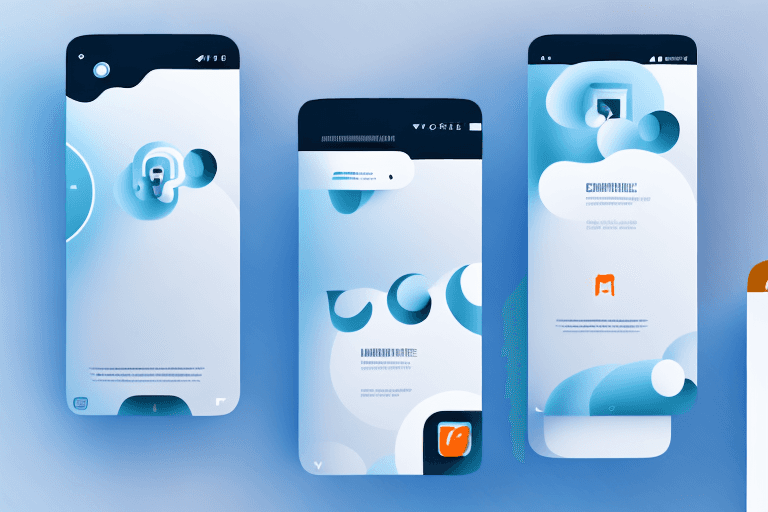
In recent years, Android has become the most popular mobile operating system, powering millions of devices worldwide. Android emulators allow users to run Android apps and games on their computer, creating an environment that mimics a mobile device. This article explores the definition, purpose, benefits, types, and configuration of Android emulators.
Understanding Android Emulators
Definition and Purpose
An Android emulator is a software application that creates a virtual Android environment on a computer. It enables users to run Android apps and games on their desktop or laptop without the need for a physical device. Emulators can be used for app development, testing, or running Android apps on a larger screen.
Android emulators are essential tools for developers who want to test their apps before releasing them to the public. They provide a safe and controlled environment for app testing, without the risk of damaging a physical device. Emulators can also be used by gamers who want to play Android games on a larger display, or by users who want to run Android apps on their desktop or laptop.
How Android Emulators Work
Android emulators utilize virtualization technology, which allows multiple operating systems to run on a single hardware platform. These emulators create a virtual device that emulates the hardware and software of a mobile device, allowing Android apps to be run on a computer.
When an Android app is run on an emulator, it is executed in a virtual environment that mimics the behavior of an Android device. The emulator provides a complete Android system, including a virtual CPU, memory, storage, and sensors. This allows the app to run in the same way as it would on a physical Android device.
Benefits of Using an Android Emulator
Using an Android emulator provides several benefits. Firstly, it allows users to test Android apps and games before releasing them to the public. This is particularly useful for developers who want to ensure that their app runs smoothly on different devices and operating systems.
Secondly, it enables users to run multiple instances of Android on the same desktop or laptop, which is useful for app development and testing. This means that developers can test their apps on different versions of Android, or on different devices, without needing to switch between physical devices.
Thirdly, it provides a larger display and greater processing power than most mobile devices, which can be useful for gaming and other high-performance applications. This means that gamers can enjoy their favorite Android games on a larger screen, with better graphics and smoother performance.
Overall, Android emulators are powerful tools that enable users to run Android apps and games on their desktop or laptop. They are essential for app development and testing, and can also be used by gamers and users who want to run Android apps on a larger screen.
Types of Android Emulators
Android emulators are software programs that enable users to run Android apps and games on their computers. They are particularly useful for developers who need to test their apps on different devices and configurations. Here are some of the most popular types of Android emulators:
Official Android Emulator
The official Android emulator is provided by Google and is part of the Android Studio development toolkit. It is free, open-source, and provides developers with the ability to emulate a wide range of Android devices, from entry-level to high-end. With the official Android emulator, developers can test their apps on different versions of Android, with different screen sizes and resolutions, and with different hardware configurations. This is particularly useful for ensuring that their apps are compatible with a wide range of devices and that they perform well under different conditions.
BlueStacks
BlueStacks is a popular Android emulator that is designed primarily for gaming. It enables users to run multiple Android apps simultaneously and provides a high-performance gaming experience. With BlueStacks, users can play their favorite Android games on their computers, with the added benefit of a larger screen and better performance. BlueStacks also supports keyboard mapping, which allows users to customize their controls for different games.
Nox Player
Nox Player is another popular Android emulator that is designed for gaming. It offers advanced features such as keyboard mapping, gamepad support, and full-screen mode. With Nox Player, users can play their favorite Android games on their computers, with the added benefit of better performance and customization options. Nox Player also supports multiple instances, which allows users to run multiple games or apps simultaneously.
Genymotion
Genymotion is an Android emulator that is designed for app development and testing. It provides a range of virtual devices with various Android versions and hardware configurations, allowing developers to test their apps in different environments. Genymotion also supports advanced features such as GPS simulation, which allows developers to test location-based apps, and network simulation, which allows them to test their apps under different network conditions.
MEmu
MEmu is a popular Android emulator that is designed for gaming and productivity. It offers advanced features such as multi-instance support, keyboard mapping, and gamepad emulation. With MEmu, users can run multiple Android apps or games simultaneously, with the added benefit of better performance and customization options. MEmu also supports full-screen mode, which allows users to enjoy their apps and games on a larger screen.
Overall, Android emulators are a useful tool for developers and users alike. They enable users to run Android apps and games on their computers, with the added benefit of better performance and customization options. Whether you're a developer looking to test your apps on different devices, or a user looking to enjoy your favorite Android games on a larger screen, there's an Android emulator out there for you.
Setting Up an Android Emulator
Android emulators are useful tools for developers and users alike. They allow you to run Android apps and games on your computer, giving you access to a wide range of software that might not be available on your desktop operating system. Setting up an Android emulator is a straightforward process, but it does require some technical knowledge. In this article, we will walk you through the steps required to set up an Android emulator on your computer.
System Requirements
Before setting up an Android emulator, it is important to ensure that your computer meets the minimum system requirements. Most emulators require a minimum of 2GB RAM, 2GHz dual-core processor, and OpenGL 2.0 compatible graphics card. If your computer does not meet these requirements, you may experience performance issues or the emulator may not run at all.
Downloading and Installing an Emulator
To download and install an Android emulator, you need to visit the official website of the emulator provider and download the appropriate installer for your operating system. There are many different Android emulators available, including popular options like BlueStacks, NoxPlayer, and Genymotion. Each emulator has its own unique features and benefits, so it is important to choose one that meets your needs.
Once you have downloaded the installer, follow the on-screen instructions to install the software. This process may take several minutes, depending on the speed of your computer and the size of the installer.
Configuring the Emulator Settings
After installing the emulator, you need to open it and configure the settings according to your requirements. This includes setting the screen resolution, RAM allocation, and installing the necessary software such as Google Play Services and the Android SDK. These settings can be accessed from the emulator's settings menu, which is usually located in the toolbar or the system tray.
It is important to note that the performance of the emulator will depend on the settings you choose. If you allocate too much RAM or set the screen resolution too high, you may experience lag or other performance issues. On the other hand, if you allocate too little RAM or set the screen resolution too low, the emulator may not run at all.
Running Android Apps and Games
Once the emulator is configured, you can download and install Android apps and games from the Google Play Store or by manually installing APK files. Launch the emulator and select the app or game that you want to run from the home screen or the app drawer. You can also use the emulator to test your own Android apps, making it a valuable tool for developers.
In conclusion, setting up an Android emulator is a relatively simple process that can give you access to a wide range of Android apps and games on your computer. By following the steps outlined in this article, you can set up an emulator that meets your needs and start enjoying all the benefits that Android has to offer.
Conclusion
Android emulators enable users to run Android apps and games on their computer, creating a virtual environment that mimics a mobile device. There are several types of emulators available, each with its own advantages and disadvantages. By setting up an Android emulator, users can test, develop, and run Android apps and games on a larger screen with greater processing power.
Learn all about the Android emulator and its impact on app development in this informative article. Discover how this essential tool helps developers create, test, and debug Android apps on their desktops.
